Grade Transferer
Here is a huge timesaver if you are using Google Classroom!
Open Google Chrome, go to http://www.gradetransferer.com and click “Add to Chrome”.
Open Google Classroom, click to a class, click to open an assignment in the Google Grading “Student Work” screen, click each student, add a grade and any comments.
Click the “Grade Transferer” icon in the Chrome Extensions section top right of your browser. Click “Grab Data”.
Log in to Genesis, go to the assignment grading screen. Click the “Grade Transferer” icon in the Chrome Extensions section top right of your browser. Click “Fill Data”.
It copies and pastes all grades to all students!
Here are a few more tips if you want to fully automate the process so the grades can be easily imported from auto scoring Google Forms, Quizzes and Sheets:
http://blog.whooosreading.org/10-ways-to-save-time-grading-with-google/
Leave A Reply
You must be logged in to post a comment.
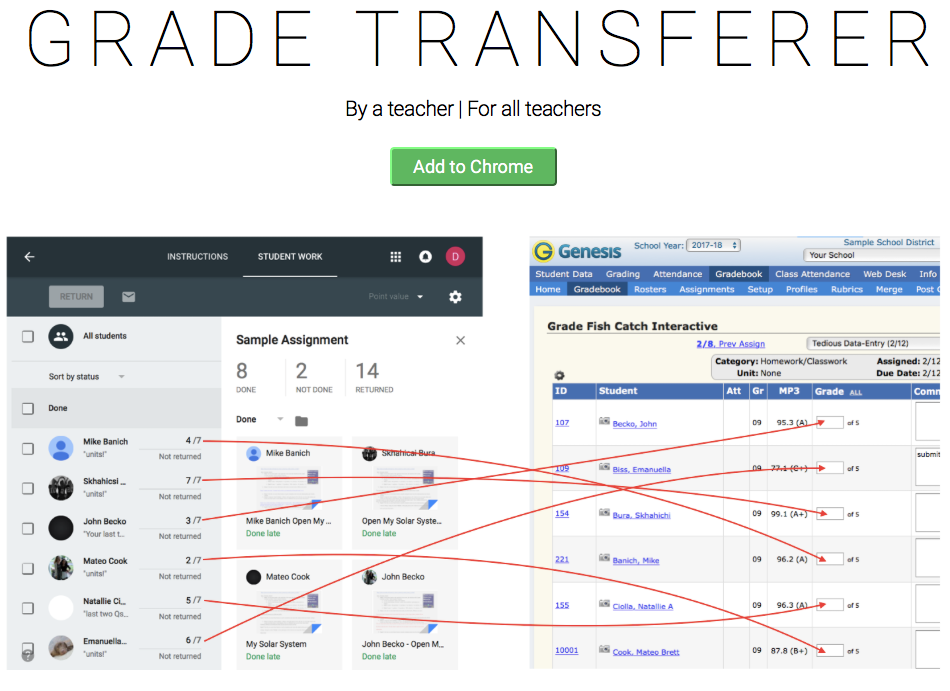
Comments
Excellent summary, and thank you for helping to spread the word! The newest version of GradeTransferer can copy grades from ANYWHERE (even PDFs and spreadsheets) into/from the supported platforms (Google Classroom, Genesis, Infinite Campus, PowerTeacher Pro, Aleks, Edulastic, & ZipGrade). Thanks again for the article!
David Polgar
http://www.gradetransferer.com