Remote Teaching
Overview
Teaching from home is fun! It’s definitely a challenge to sharpen short engaging lessons and assessments. I’m learning. Here are a few tools that have been helpful.
Planning Checklist
After programming a week of classes with live video conferencing, activators, lesson/classwork, summarizers, and grades, I’ve created a checklist to make sure I’ve planned out the day. (I create checklists and spreadsheets for everything after reading Checklist Manifesto)
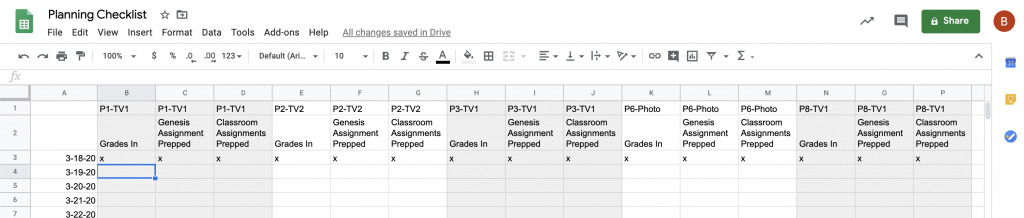
I set up the checklist in reverse order with the end goal of grades in Genesis first. Grades go in as close to immediate as possible. I was finding I was copying the same 3 assignments (activator, lesson/classwork, summarizer) from class to class in Genesis when I needed to put grades in, which added a step in the way of faster feedback, so the checklist prompts me to add the assignments in Genesis ahead of time when prepping the lesson.
I’m also doing my best to give written feedback as private comments or video/picture messages in Google Classroom on submissions that are deeper level critical thinking. Check out Alice Keeler Chrome Extensions for tools that make this easy and efficient.
Prepping Classes In Google Classroom, Calendar and Meet.
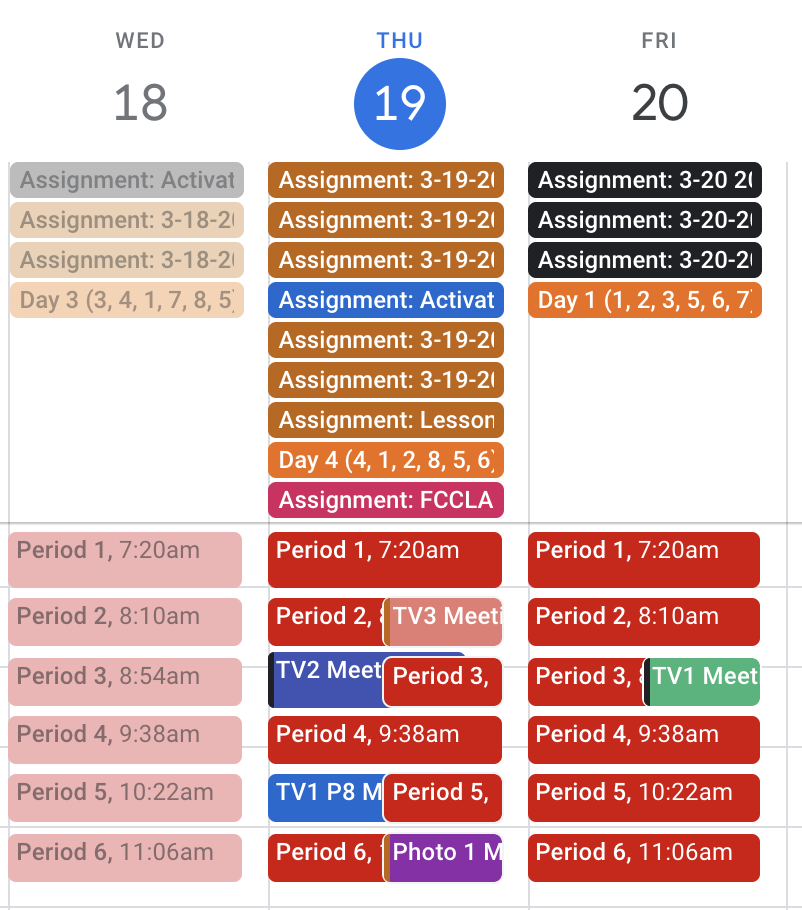
I’m using Google Meet for video conferencing and asking my students to be in the Meeting for the duration of the period everyday. I created 1 event for each class and move it everyday in Calendar and Classroom (click for video).
Here are the directions to set up Meet:
https://support.google.com/a/users/answer/9300131
The summary is you create an event in Google Calendar, add video conferencing, select which Classroom section calendar you want to meet with, and students click the Google Calendar in the Classroom “Classwork” tab or you can create “Material” in Classroom with the link. Users then just click on the meeting to join.
There are a few quirks. Everyone must use Chrome. Students can remove anyone from the meeting anonymously. Anyone who leaves a chat can just rejoin the chat by clicking the same calendar link Students can also go in to presentation mode without requesting permission. Teachers will need to control the room just like we do in the classroom.
Here is what I put in the description for the “Material” in Classroom when setting up along with the link for the Meeting:
Agenda:
Meeting Room Rules: no talking, mute mics, use chat to “raise hand”🖐
Review activator, lesson, summarizer.
Questions.
Get to work.
Leave the chat at end of period.
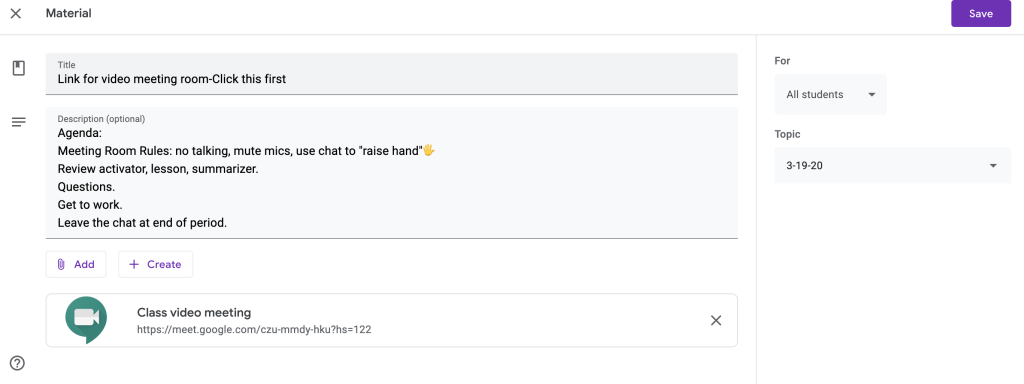
Setting Up Calendar With Class Schedule Times and Number Days
Here is the link to the Google Calendar for the updated time schedule. This is a calendar created under my user.
If you want to import this calendar in your user and use it to plan here is the tutorial and download.
Here is an overview video of planning in Classroom and Calendar (Click for video).
Recording Meetings and Posting Replays in Classroom
I had a student email me because they missed class. Luckily I had recorded the meeting (Click for video).